Enterprise SOA currently is a very important topic at SAP and most SAP presentations you get to see (for example at SAPTeched which was starting today in Amsterdam) will probably include information and graphics about enterprise SOA, NetWeaver and the Business Process Platform. However, I made the experience that those graphics are either very simple (don’t provide information about included components, tool names etc.) or they focus on a specific application like Application Server, Exchange Infrastructure or Composite Application Framework. Thus for me it was very hard at the beginning to understand the coherences and differences between NetWeaver applications and to get an overall understanding what enterprise SOA means in terms of SAP tools and applications. Therefore I created my own picture which I extended over time. Of course it does not include all details but the chosen granualirity was a good basis for the discussions I had in the area of enterprise SOA. So here it is, maybe it’s of some help for you as well:
Enterprise SOA with SAP NetWeaver 2004s
The graphic might be a bit complex when you first see it but this is how the application reality in the context of enterprise SOA is. For the most important applications you find the respective development tools at the side in a box with striped background. The graphic also gives an orientation which applications are on the same layer. You see for example that web services can be created with XI or CAF Core, processes with ccBPM or Guided Procedures. So it might be interesting to explore the differences.
In case the graphic is helpful or you have an idea how to improve it, you can of course leave me a comment.





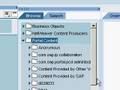
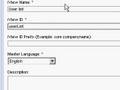

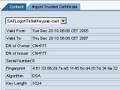




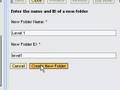

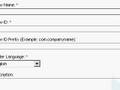
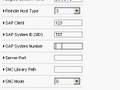


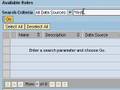

 Collaboration Services
Collaboration Services


